
Tips for Using UMMoodle – Upload Scores by CSV file
The Grade Book function in UMMoodle is a powerful tool for releasing students scores and feedback with students, and calculating final grades, it provides the following features to students and teachers:
- Students can view their own grades in individualized reports so that student privacy can be protected;
- Teachers can control which grades are visible to students;
- When grades are awarded from a UMMoodle activity, scores will be automatically added to the gradebook;
- Scores in the gradebook can be imported and exported.
Today, we would like to share with you on how to upload scores with the “Import CSV file” function. You can follow the steps as below:
1. Prepare a CSV file with the structure shown as following
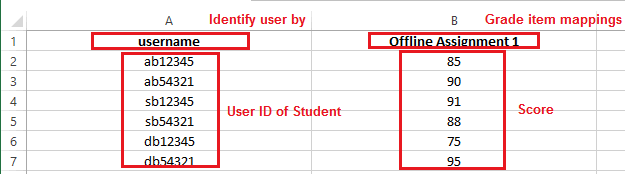
2. Enter into your course and click “Grades” under the Navigation Drawer.

3. Choose an action “Import” > “CSV file”.
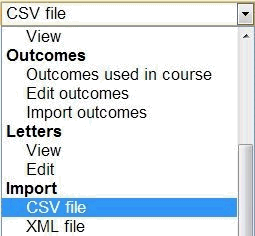
4. Drag and drop your CSV file to the file area or use File Picker to upload your file, and click “Upload grades”.
5. To identify user, map the field ”username” from the CSV file to UMMoodle; For the grade item mappings, set the grade item as ”new grade item” and then click “Upload grades”.
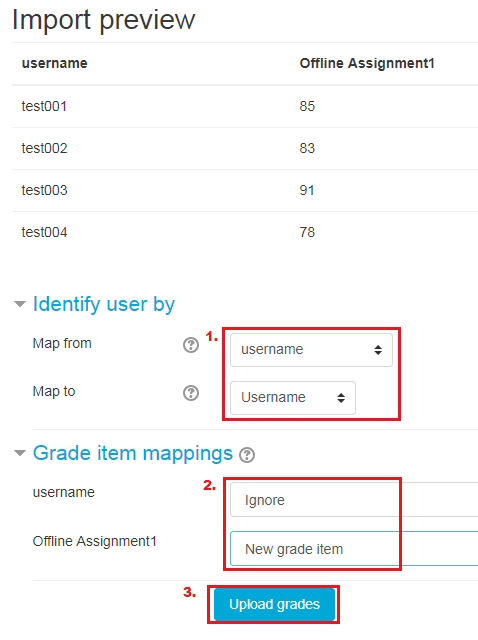
6. Click “Continue”. The new grade item will be imported to your Grade Book in UMMoodle.
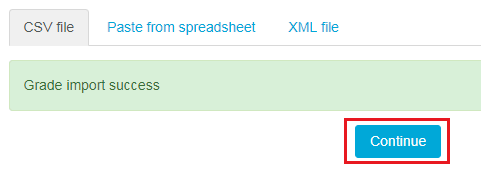
Please also find the following links for more information about using UMMoodle.
Should you have any enquiries, please feel free to contact elearning@um.edu.mo or our Help Desk.
ICTO Help Desk
Location : Room 2085, 2/F, Central Teaching Building (E5) (eMap)
Telephone : 8822 8600
Email : icto.helpdesk@um.edu.mo
Information and Communication Technology Office |